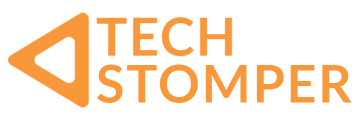Beat Saber has a massive community, totalling an 88.6k subreddit and an active steam/modding community. Speaking of Beat Saber modding, Beastsaber.com hosts a tonne of custom beat maps (tracks) for players looking for their favourite track and an extra challenge.
Beat Saber alleviated the ears of rock-minded player base with Green Day and Linkin Park music packs, it the appeal will only last so long. Enter the accessible world of modding.
Here are a few steps players can follow to get the most out of their Beat Saber experience on Oculus Quest. This method may also work for other VR headsets, but this guide is for Oculus Quest 2. The following is correct at the time of publishing.
1: Required Tech
Whilst Oculus Quest 2 is a given; players will need a Windows or macOS enabled device. Don’t have these? No problem. Android devices work (with trial and error) also.

The included USB-C cable with Quest 2 will suit devices with a matching input. Use a USB-C to Standard cable for Windows/Mac devices. There’s a bit of downloading to do; a stable Wi-Fi connection will come in handy.
2: Developer Options/Access
None of this will be possible without developer options. Firstly, players will need to head over to the Oculus developer site to sign up for developer status by using an existing Facebook account or creating a new account. Please note, budding devs will need to ‘Create a new Organisation’ to complete the process.
Oculus Quests nitty-gritty settings live on the Oculus app, which is where users will enable developer mode. Make sure the app connects to Oculus Quest 2, then go into settings > more settings > developer mode and toggle on. Simple. Make sure unlock pattern is also turned off, it usually is by default.
For users going down the android route, you will need to go into Settings > About Phone > Locate Build Number and click it seven times to enable developer mode. Then, in the Developer options menu, toggle USB debugging on.
3: Required Software
You will need a vanilla copy of Beat Saber installed on Oculus Quest 2. For Windows/Mac users, we will be using a program called ‘Side Quest’ to load our Beat Saber modding software onto Oculus Quest 2, Please download here. For android users, download an app called ‘Bugjaeger’ on Google Play.

Jedi will then need to download a .apk called BMBF. This app accepts custom map uploads from the users’ browser; we’ll cover later. Download the .APK here on all devices.
4: This Is Where The Fun Begins
Before we start the process, please ensure Beat Saber has run before attempting any of the following instructions. It’s time to plug Oculus in via USB, straight away, any user will be prompted with ‘Allow USB Debugging’ on Oculus Quest 2, allow this.
With Side Quest open, players will see on the top-left header that their device has connected. If not, unplug and try again. Users will now need to look for the X marker on the top-right; clicking on this will let users install the BMBF.APK onto the headset.
Side Quest is also a fantastic portal for players looking for the best Indie development for the Oculus Platform. It’s worth taking a look round for some great/experimental Alpha, Beta, Demo, Free and Paid content.
Bugjager users will want to allow USB debugging on their handset once plugged in, prompting Bugjaeger to start-up and ask permission to access the headset. Once loaded up, click the plus at the app’s top-right to find and install the BMBF.apk. It can take a bit of time but works.
5: Boot Up BMBF
By going to the Oculus app draw > unknown sources (top-right drop-down), players will find the BMBF app. Click and follow the steps. BMBF will uninstall your current Beat Saber app, mod it and re-install it.
Once this is complete, players are good to go for uploading content. Click here for troubleshooting. Re-opening the app will bring you to the BMBF website, this serves as the link between Oculus Quest 2 and your device.
Players will want to make a note of the headset IP address to upload custom maps. It’s found on the top-left of Side Quest or in the BMBF sync menu (top banner). Searching the IP address with :50000 at the end will bring users to the upload portal.
6: Download your Custom Maps
Beast Saber is a player’s best friend for custom Beat Saber content. I currently have Metallica, Dragon Ball Z and Pokémon tracks installed. Download the .zip file of the custom map and drag it into the upload window. BMBF will pop up with a green or red notification depending on upload status. If it’s failed, it’s probably because the .zip file is the incorrect format for the headset in use.

Finally, hit the red ‘Sync with Beat Saber’ button on the top-right and enjoy. Custom Maps will appear in the ‘Custom Maps’ album marker. We hope you enjoyed this guide, did you manage to upload your favourite song on Beat Saber? Let us know in the comments or on social media.